Enrollment Process
You must enroll your EFIN with the bank in order to offer Bank Products and FeeCollect™.
Your EFIN must already be recorded in the Preparer/ERO Manager. See Entering an ERO EFIN.
Before Enrollment
Enrollment is completed online. An active Internet connection is required.
You cannot enroll an EFIN unless you are an Admin user or have Administrator group privileges.
To access the online enrollment application for the product(s) you want to offer or use:
- From Bank Manager, do one of the following:
- Click the Enroll Now link.
- Click the Tools menu; then, select Enrollment Manager.
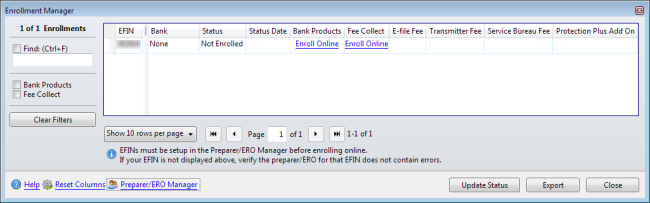
Enrollment Manager
To enroll in bank products, the EFIN must be listed in the Preparer/ERO Manager. See Entering an ERO EFIN.
- To enroll, click the Enroll Online link in the column of the product you want to offer.
- Under Account Services, click Refund Settlement Solutions.
The Client Login screen appears.
When logging in you will need to follow the instructions for logging in using 2-Step Verification Process.
- If you are not logged in, enter our Client ID in the Client ID box and press the Tab key
- Enter your User Name in the User Name box and press the Tab key.
- Enter your Password in the Password box.
- Select the Remember me check box if you want the Solution Center to remember your information the next time you log in.
- Select the I'm not a robot check box and select the images based on the instructions shown on-screen, then click the Verify button.
- Click Log In.
- Complete the Enrollment Agreement.
- Complete Office Info.
- Select your Providers and Complete Provider Info.
- Send Applications.
- Once you have completed the enrollment process, return to your ATX software, while remaining connected to the Internet.
- In the Enrollment Manager, click Update Status. You'll receive an acknowledgement of your enrollment status.
Acknowledgement of Enrollment Application
You will usually receive a same-day acknowledgement of application transmission. If your application is rejected, you will see the word Rejected next to your EFIN in the Status column of the Enrollment Manager. If it is accepted, you will see a green check mark next to your EFIN.
If your application is rejected, you can make the appropriate changes online from the ERO/Bank Application link on the MyATX Solution Center site. Correct any errors on your application, and then resubmit it.